This post is about how to add a Subscription Box like our NetOops blog. Subscription box contains Facebook, Twitter, RSS Feed, e-mail subscription. This widget is based on a wooden theme. Facebook, Twitter, RSS Feed links are shown as Natural Wooden Sticky Boards. In this tutorial i am adding a new e-mail subscription box with wooden theme.
Demo is in the Right of this Blog
What's inside this article??
Subscription box with Fully Wooden Theme
- Go to Blogger Dashboard
- Go to Layout
- Select Add a Gadget
- You can type title any
- And Copy the following code in the content.
Demo of Fully Wooden Theme
Important: If you don't want Mouse over effect of Images in the Subscription box, please delete the
RED highlighted code,. If you want then leave it there.
<style type="text/css"> /* Delete form Here*/ img.beintouch:hover {
background: none repeat scroll 0 0 #D6D6D6;
border-radius: 16px 16px 16px 16px;
box-shadow: 0 0 10px #565656;
}
/* Delete to Here*/.emailtext {
background: url("https://blogger.googleusercontent.com/img/b/R29vZ2xl/AVvXsEjdPM9VubZpVOmzkgFxhYwtUmlgPUoJ-ZJI7OPL73bexG_yd9rF8_0WYdM_bjZIeCgSimnxAKkJhmfNSTrASwh7tsjmetY-P-csXdo49uYCytrzORMJPIvYPBVUjgpgc6fcZ1j3gub85nU/s1600/mailbox.png") no-repeat scroll 4px center transparent;
border: 1px solid #7E4E27;
border-radius: 4px 4px 4px 4px;
box-shadow: 1px 1px 4px #7E4E27 inset;
color: #444444;
font-weight: bold;
margin-left: 2px;
padding: 7px 15px 7px 35px;
text-decoration: none;
width: 176px;
}
.ebutton {
background: -moz-linear-gradient(-45deg, #3C1F0E 0%, #D28A47 30%, #F9E183 30%, #D28A47 55%, #3C1F0E 100%) repeat scroll 0 0 transparent;
border: 1px solid #D3D3D3;
border-radius: 4px 4px 4px 4px;
color: #FFFFFF;
cursor: pointer;
font-weight: bold;
margin-left: -18px;
margin-top: 5px;
padding: 6px 15px;
text-decoration: none;
text-shadow: 1px 1px 0 #000000;
}
</style>
<table align="center" width="317px" cellspacing="0px" cellpadding="1px"><tbody><tr><td><a target="_blank" rel="nofollow" href="
http://www.facebook.com/pages/NetOops-Blog/159796530791611"><img src="https://blogger.googleusercontent.com/img/b/R29vZ2xl/AVvXsEhvDiVIRrm6TJL9n2aN42X6qjbGXHrkugSqAkrvdf0HxqLSDeyhGdqqf5X0P8DUHmvyGwDNHR_PPOpXqovv_n8IygFRthVYrhXVQRglaqLJRi04XdkUCAc9r5bBoH9-pzpufw6PPUX1lgY/s1600/woden+board+facebook_netoops.png" class="beintouch" /></a></td><td><a target="_blank" href="
http://twitter.com/fe-blogger/" rel="nofollow"><img src="https://blogger.googleusercontent.com/img/b/R29vZ2xl/AVvXsEgsSqTKTWCiHGLruyXPTAbCBHoJRIXf90G8QEDk3hEK_gGMVwSlvSdibK57wAVYLq2-dBb0rRAexv9QITRA2kdb1aLWnEv6gIAosZvMFLJfTNoYXkl4qPml9GZTKabYCJyd4-8vjzNKPPw/s1600/woden+board+twitter_netoops.png" class="beintouch" /></a></td><td><a target="_blank" href="
http://feeds.feedburner.com/fe-bloggergerTricks" rel="nofollow"><img src="https://blogger.googleusercontent.com/img/b/R29vZ2xl/AVvXsEiVKt5G5FaUPY1JcvOjMVa49kYZMl5Y7mgwIKxbJRkqToFvc4Wzfq_g52ITMAMFer2PA-i-POkVrzNWABj13C8MtHp3qKKsFt2gvl09xx2kVf3NtvhRhCAe-j-3JUrfY6mm-fDzC1m_-hE/s1600/woden+board+RSS1_netoops.png" class="beintouch" /></a><a href="http://fe-blogger.blogspot.com"></a></td></tr></tbody></table>
<div>Get Latest Tips via e-mail</div>
<form target="popupwindow" style="margin: 0pt;" onsubmit="window.open('http://feedburner.google.com/fb/a/mailverify?uri=
fe-bloggergertricks', 'popupwindow', 'scrollbars=yes,width=550,height=520');return true" method="post" class="emailform" action="http://feedburner.google.com/fb/a/mailverify">
<input type="hidden" value="fe-bloggergerTricks" name="uri" />
<input type="hidden" value="en_US" name="loc" />
<input type="text" value="Enter your email..." onfocus="if (this.value == "Enter your email...") {this.value = ""}" onblur="if (this.value == "") {this.value = "Enter your email...";}" name="email" class="emailtext" />
<input type="submit" value="Subscribe" title="" class="ebutton" alt="" />
</form>
Change the
BLUE highlighted code with FACEBOOK PAGE URL, TWTTER, FEED URL, FEED ID respectively.
Subscription box with Default Basic Wooden theme
- Go to Layout
- Select Add a Gadget
Important: If you don't want Mouse over effect of Images in the Subscription box, please delete the
RED highlighted code,. If you want then leave it there.
<style type="text/css"> /* Delete form Here*/ img.beintouch:hover {
background: none repeat scroll 0 0 #D6D6D6;
border-radius: 16px 16px 16px 16px;
box-shadow: 0 0 10px #565656;
}
/* Delete to Here*/.emailtext {
background: url("https://blogger.googleusercontent.com/img/b/R29vZ2xl/AVvXsEjdPM9VubZpVOmzkgFxhYwtUmlgPUoJ-ZJI7OPL73bexG_yd9rF8_0WYdM_bjZIeCgSimnxAKkJhmfNSTrASwh7tsjmetY-P-csXdo49uYCytrzORMJPIvYPBVUjgpgc6fcZ1j3gub85nU/s1600/mailbox.png") no-repeat scroll 4px center transparent;
border: 1px solid #D3D3D3;
border-radius: 4px 4px 4px 4px;
box-shadow: 1px 1px 2px #CCCCCC inset;
color: #444444;
font-weight: bold;
margin-left: 2px;
padding: 7px 15px 7px 35px;
text-decoration: none;
width: 176px;
}
.ebutton {
background: -moz-linear-gradient(center top , #FBFBFB 0%, #F4F4F4 100%) repeat scroll 0 0 #ABAB12;
border: 1px solid #D3D3D3;
border-radius: 4px 4px 4px 4px;
color: #444444;
cursor: pointer;
font-weight: bold;
margin-left: -18px;
margin-top: 5px;
padding: 6px 15px;
text-decoration: none;
}
</style>
<table align="center" width="317px" cellspacing="0px" cellpadding="1px"><tbody><tr><td><a target="_blank" rel="nofollow" href="
http://www.facebook.com/pages/NetOops-Blog/159796530791611"><img src="https://blogger.googleusercontent.com/img/b/R29vZ2xl/AVvXsEhvDiVIRrm6TJL9n2aN42X6qjbGXHrkugSqAkrvdf0HxqLSDeyhGdqqf5X0P8DUHmvyGwDNHR_PPOpXqovv_n8IygFRthVYrhXVQRglaqLJRi04XdkUCAc9r5bBoH9-pzpufw6PPUX1lgY/s1600/woden+board+facebook_netoops.png" class="beintouch" /></a></td><td><a target="_blank" href="
http://twitter.com/fe-blogger/" rel="nofollow"><img src="https://blogger.googleusercontent.com/img/b/R29vZ2xl/AVvXsEgsSqTKTWCiHGLruyXPTAbCBHoJRIXf90G8QEDk3hEK_gGMVwSlvSdibK57wAVYLq2-dBb0rRAexv9QITRA2kdb1aLWnEv6gIAosZvMFLJfTNoYXkl4qPml9GZTKabYCJyd4-8vjzNKPPw/s1600/woden+board+twitter_netoops.png" class="beintouch" /></a></td><td><a target="_blank" href="
http://feeds.feedburner.com/fe-bloggergerTricks" rel="nofollow"><img src="https://blogger.googleusercontent.com/img/b/R29vZ2xl/AVvXsEiVKt5G5FaUPY1JcvOjMVa49kYZMl5Y7mgwIKxbJRkqToFvc4Wzfq_g52ITMAMFer2PA-i-POkVrzNWABj13C8MtHp3qKKsFt2gvl09xx2kVf3NtvhRhCAe-j-3JUrfY6mm-fDzC1m_-hE/s1600/woden+board+RSS1_netoops.png" class="beintouch" /></a><a href="http://fe-blogger.blogspot.com"></a></td></tr></tbody></table>
<div>Get Latest Tips via e-mail</div>
<form target="popupwindow" style="margin: 0pt;" onsubmit="window.open('http://feedburner.google.com/fb/a/mailverify?uri=
fe-bloggergertricks', 'popupwindow', 'scrollbars=yes,width=550,height=520');return true" method="post" class="emailform" action="http://feedburner.google.com/fb/a/mailverify">
<input type="hidden" value="fe-bloggergerTricks" name="uri" />
<input type="hidden" value="en_US" name="loc" />
<input type="text" value="Enter your email..." onfocus="if (this.value == "Enter your email...") {this.value = ""}" onblur="if (this.value == "") {this.value = "Enter your email...";}" name="email" class="emailtext" />
<input type="submit" value="Subscribe" title="" class="ebutton" alt="" />
</form>
Change the
BLUE highlighted code with FACEBOOK PAGE URL, TWTTER, FEED URL, FEED ID respectively.
I think this widget helps you, Please share and like...






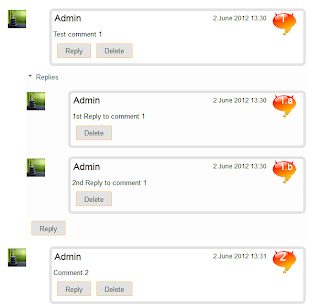






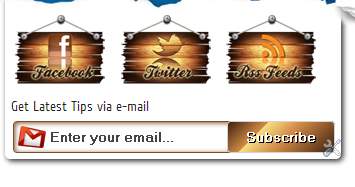








.jpg)
