Here are some amazingly funny emoticons compatible with your Blogger comments - also with threaded commenting system! If you want to know how to add them, just follow the next steps:
Step 1.
Go to Dashboard - Template - Edit HTML - Proceed
...and select Expand Widget Template (don't forget to make a backup)
Step 2. Search (using CTRL + F) for this code:
Step 3. Add the below code just above it
(for threaded comments, add the code after):
Step 4. Now search for this piece of code:
Step 5. And add the following code immediately above it:
Step 6. Save the Template. Now, enjoy your comments!
More about → Add Facemoods Emoticons To Your Blogger Comments
Step 1.
Go to Dashboard - Template - Edit HTML - Proceed
...and select Expand Widget Template (don't forget to make a backup)
Step 2. Search (using CTRL + F) for this code:
- For previous commenting system:
<h4 id='comment-post-message'><data:postCommentMsg/></h4>
- For threaded comments:
<div class='post-footer-line post-footer-line-3'>
Step 3. Add the below code just above it
(for threaded comments, add the code after):
<b:if cond='data:blog.pageType == "item"'>
<div style=' width: 450px; text-align: left; border: 1px dashed #0084ce; background: transparent; padding: 10px; color:#000000; font-weight:bold; '>
<img border='0' src='https://blogger.googleusercontent.com/img/b/R29vZ2xl/AVvXsEhGoD-ANA9wIwb-7NG7PTpHwMILwi5n1RD4codZ_L_7l7hugQtEDUGJTh8prkEcx2B22FXrcpt4W60WV1inn6D2LV_Wi74dOzo8XDB0vDEakkdgF8RLuXXODmSR_WColvn8YBjCEUW_-b35/s1600/fe-blogger.blogspot.com(1).gif'/> :a
 
<img border='0' src='https://blogger.googleusercontent.com/img/b/R29vZ2xl/AVvXsEjmqw9b2Akf2HGdIS7ccZXLNIl-Kxa1X5CNpa58DQ7vfhz4WNts5Z1DMvSm8JhbAGEeBA3PBAvT7uAjeiCTNfV209WqhD07cErGy3X1VOBOKApluoz9-NVq_1ngiodvZBR2d5bXJQvuL84c/s1600/fe-blogger.blogspot.com+(2).gif'/> :b
 
<img border='0' src='https://blogger.googleusercontent.com/img/b/R29vZ2xl/AVvXsEhHQ1ZJjDclbTpkN6H12G7Xf1ZYCTbxNcXhF0UoUrOzBd9wBwrfkltjWhx9t_17t3iwTmcaPxWSSQo0Jn4yi2jEghcWvrX2GFmTMm-kgI-440RxKGditN-Xxb5cI7sxKeFlAHKE0LqEosbZ/s1600/fe-blogger.blogspot.com(3).gif'/> :c
 
<img border='0' src='https://blogger.googleusercontent.com/img/b/R29vZ2xl/AVvXsEiHMlYagHeazTQPpahzcCkDKEB2u1F8tlGdD2Zwn7saSHO7kvZmB6Bmq0DIMcOuRJD0soOetMl8TCRnXvF1IM3b_4MRZKZOeH6Nxz9t3dVUIiLEaP7G-0Yf-q0_OEyB3ThS0ufawp6swR1I/s1600/fe-blogger.blogspot.com(4).gif'/> :d
 
<img border='0' src='https://blogger.googleusercontent.com/img/b/R29vZ2xl/AVvXsEiGNDeSl0mgwOdIahjOK0KVYSyViIYqdyg1tyo9U9cAPGE75G3q13aM_2swwtEYnwEAXy61jWeezhxz4AuIvPQ2QiP9q6amVrpsBrVyqtapanvRgZJ7n1k9tylupEyi3ncwFiwih0TpjhAN/s1600/fe-blogger.blogspot.com(5).gif'/> :e
 
<img border='0' src='https://blogger.googleusercontent.com/img/b/R29vZ2xl/AVvXsEg4rgS70JIeVdH72XmdB-DMD0gVqMBN0Ck_olh92NXsPTCy3evorlCShfVDGon_abyCAEQRQSuf1PykTIXksOhbdK5rLzeTEXH5WVUIlfvQ3p0S_fBhLODoyKUwdDCPHeG2m63c-e6Bjyry/s1600/fe-blogger.blogspot.com(6).gif'/> :f
 
<img border='0' src='https://blogger.googleusercontent.com/img/b/R29vZ2xl/AVvXsEhGRolLr9Os2ucUfRfnm6Iszvg38RuD2y7tj2RpVDFRJlJAnp5MpqNIuHVXeq6Tb97Fqwb1QCT4y-MAJPCsdzDXo2gb2NIWm7pg0vTuTkZ5zMT8OgxoB3Ea9Og3PUApe4cdtQJZckiFRnu7/s1600/fe-blogger.blogspot.com(7).gif'/> :g
 
<img border='0' src='https://blogger.googleusercontent.com/img/b/R29vZ2xl/AVvXsEhpwVoL6kCwmM0PJZcQYjjxdjknp2iIlFETjAERgUkIdvyiw6ZIiJa98V8ATkoxgX_2BGard3SpenINwYX0tKIyXhhfP08gtlYAYYBRRYrCUXDZScSjUIFB9QJa8NdWfr-tKb3YbQ2b3CsL/s1600/fe-blogger.blogspot.com(8).gif'/> :h
 
<img border='0' src='https://blogger.googleusercontent.com/img/b/R29vZ2xl/AVvXsEiubzUbcUTv4JkFW-kzf7UEgD0-Wg-Uc3Ibw64Ae-vXlkqL0gFwlb1ymq0ULevCqgBnWSD_FLf260S4i-31GUEumwMu6tN9vXRwJYRG5YvkFXWSgs72yFnik7SXQTyYRpFUL2V4wGSNRO7B/s1600/fe-blogger.blogspot.com(9).gif'/> :i
 
<img border='0' src='https://blogger.googleusercontent.com/img/b/R29vZ2xl/AVvXsEhfiSdB0rYqCnu9z605qgCM24FfqKyVxmgOzkQPre8wYj_l_HsLy6qzIdAeHwYuXsOTAuHIiCLqQmiqxAao90oaaUOUQT2Iq4rgCPqAqO3oNLCVUxm2UjD7qWny-EnCVvra-TxHKYFStQPc/s1600/fe-blogger.blogspot.com(10).gif'/> :j
 
<img border='0' src='https://blogger.googleusercontent.com/img/b/R29vZ2xl/AVvXsEjkuTvg0use8hL0k-t9Lko_vMS9H9HbccxMgeRxA0WzB8XKy4Zl694dGi9s3aGfJurt7DeMFZuiq6hCiDJf23jonFeJf46J7_18y-LvrJPB1vne_R6-WX8vEAH-v1HxVUJEC3f1MuIBitVd/s1600/fe-blogger.blogspot.com(11).gif'/> :k
 
<img border='0' src='https://blogger.googleusercontent.com/img/b/R29vZ2xl/AVvXsEjTFhs5jUptqEcfZQdbl-NAeG7F90sMK-pGLgmRi7CgBgaYPUMnf1XwLujhMCNc6v8-cel4PLQJpq8-a4sr7QdBTqVpBYDcrK2RXJ_5ekn0Iovqi_jGw2fEAogQMM3IF9UorTN2Btk5RZ-1/s1600/fe-blogger.blogspot.com(12).gif'/> :l
 
<img border='0' src='https://blogger.googleusercontent.com/img/b/R29vZ2xl/AVvXsEhy91EU8iMRDCLJ_2eFRNBoaZhfImjRe6v69G4mhpeUTx0hzlRMYAOfzqQUQUzQqxV1229efFFqAXvtPTR5pWuegGZZ14N3qzs6eiOpid2PpCNJEGvYuAZ5aDaoVBQU28DfTaWS4BtX_j5I/s1600/fe-blogger.blogspot.com(13).gif'/> :m
 
<img border='0' src='https://blogger.googleusercontent.com/img/b/R29vZ2xl/AVvXsEgmJcCqD4SC7-8QPrItrfGGXIqfgkLyHeg8juyHRjiaXOLfsvInoJrZCChJwrDlrItKoY13kLklXyUWb7OOVq3B3wxRnvWAVxNkF6Xjz57Wxh-aLmJZHrric5pTNPbLswFnLCgko1tVqDD_/s1600/fe-blogger.blogspot.com(15).gif'/> :n
 
<img border='0' src='https://blogger.googleusercontent.com/img/b/R29vZ2xl/AVvXsEgxq3DBB9EAMlE9qjN9F13jd3zcGqlA29zmHZG9Bv8ROtOchncs323vXfoVu0tA2bw21ojE8y9F2GKzi4XpfKlXUYpLXOfkiUOt9hfLgEnmYYO0HCjTWHnvJatRnOzBrsIII1ocncL_bUeQ/s1600/fe-blogger.blogspot.com(16).gif'/> :o
 
<img border='0' src='https://blogger.googleusercontent.com/img/b/R29vZ2xl/AVvXsEjP5d0-jWsob1tf-NXPEwKELSEpCaHuv4wYXGvUbab3Zok8guYuHXreg1txhswMgTVdpZI01Wlvo5O6sHO3u560gGSWwBlS7KAw1haiNo8lvfT67KmK4VfdlPnqmyLVXt17hJ15fnFEXHKH/s1600/fe-blogger.blogspot.com(14).gif'/> :p
 
<img border='0' src='https://blogger.googleusercontent.com/img/b/R29vZ2xl/AVvXsEg424HwV59aSlsDD16bA1MIA-HsdiLdE7asWkMI4KgrrrAbSTjjDrqz8OQOdTxIoic97vwGnbZGTPbdDbSB5Y7WpKoXsVOG1oq2EtiqdxecGaFNJZotWl-tANKvFuZNfSz_OhL2FaviMBBg/s1600/fe-blogger.blogspot.com(17).gif'/> :q
 
<img border='0' src='https://blogger.googleusercontent.com/img/b/R29vZ2xl/AVvXsEg9m0ksj-ned5it2JRRakjzMjwC2b4LVhSPbOFxa00aePymHJNPI9Zk0O3hRtirH8oJwXsy_fvDPoOxQLgMFIkV6kUmgevspG7RtrW7XDX45aDrVfVZ6RhZ03ByGAfnLYeWXzeqwIxSeG2E/s1600/fe-blogger.blogspot.com(18).gif'/> :r
 
<img border='0' src='https://blogger.googleusercontent.com/img/b/R29vZ2xl/AVvXsEghuBBAIcA6z4p-swdYES-T-IrO1w3gXd_Ed87uoEk9wWtbMNdJZJs7BceGjBe-Z1R2a8nS6UXSiPLW066BwRiz4OH-B50stJZCMnqQncQVmu4Z4iiEe20FSNyLQYnLx-iiAUB78hug8PPY/s1600/fe-blogger.blogspot.com(19).gif'/> :s
 
<img border='0' src='https://blogger.googleusercontent.com/img/b/R29vZ2xl/AVvXsEgzhA-yCMuWybOrwR4mikKpDbLsacTbkFbdim8R6AqU6CU9E5-TX5c1wkzs9Y6GN9N4p9yX9e1rB6VxPBbkWvNnbCjHIj9KsbHTyViPpu-_2bDgBMYFsSflyyXtbsqFExtXeweo0faNvGzk/s1600/fe-blogger.blogspot.com(20).gif'/> :t <a href='http://fe-blogger.blogspot.com/2012/05/add-facemoods-emoticons-to-your-blogger.html' style='color: rgb(30, 122, 183); font-size: x-small;'>Add smileys to Blogger + </a>
</div></b:if>
Step 4. Now search for this piece of code:
</body>
Step 5. And add the following code immediately above it:
- For previous commenting system:
<script type='text/javascript' src="http://fe-blogger.googlecode.com/svn/trunk/facemood emoticons.js"/>
- For threaded comments:
<script type='text/javascript' src="http://fe-blogger.googlecode.com/svn/trunk/facemood emoticons threaded.js"/>
Step 6. Save the Template. Now, enjoy your comments!



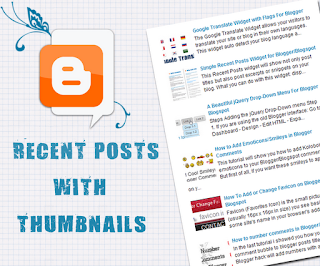




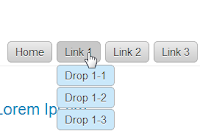



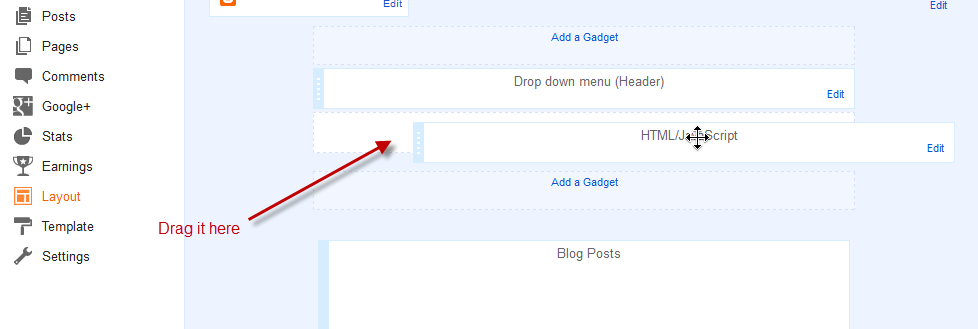










































.jpg)
