To change your blog's date header color and font style, you can do it with a very simple CSS adjustment that will make the date header to float on the left side of your post and to be partially out of the structure like a banner with a colorful appearance.
See the result in the image below:
How to do it
Step 1. Login into your Blogger Dashboard, select Template option > click on Edit HTML
Step 2. Select Expand Blogger Template and search (CTRL + F) for the following code:
Or...
Step 3. Add the following code snippet just below of it
Putting it all together, it should look something like this:
To modify the style, replace the above bold/colored codes...
to change the background color:
to change the font size and date color:
Example:
to change margin-left:
(represents the distance between date and blogger post)
More about → Style blogspot blogger date header
See the result in the image below:
How to do it
Step 1. Login into your Blogger Dashboard, select Template option > click on Edit HTML
Step 2. Select Expand Blogger Template and search (CTRL + F) for the following code:
date.header
Or...
.date-header
Step 3. Add the following code snippet just below of it
background:white;
border-bottom: 1px solid #000000;
font-size:12px;
margin-left:-105px;
padding:3px 3px 3px 3px;
width:90px;
word-wrap:break-word;
float:left;
}
Putting it all together, it should look something like this:
.date-header span {
background:#FFD465;
border-bottom: 2px solid #cc0000;
color:#000000;
font-size:12px;
margin-left:-105px;
padding:3px 3px 3px 3px;
width:90px;
word-wrap:break-word;
float:left;}
To modify the style, replace the above bold/colored codes...
to change the background color:
- #FFD465: replace with the hex code of the color you want
- delete -bottom if you want border all around
- change: 2px to a higher or lower value
- change: solid with dotted if you want a dotted line
- change: #cc0000 with the hex code of border color
- for a bigger text, change: 12px to a higher value
- color: replace the hex code (#000000) with the hex of date color
Example:
color: #0000cc;
to change margin-left:
(represents the distance between date and blogger post)
- replace -105px with a bigger/smaller value
- change left to right












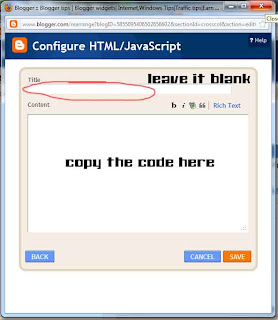


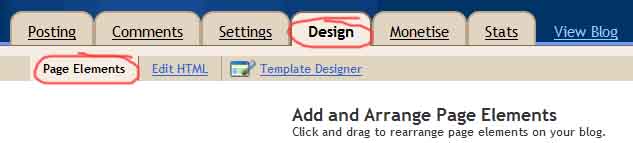


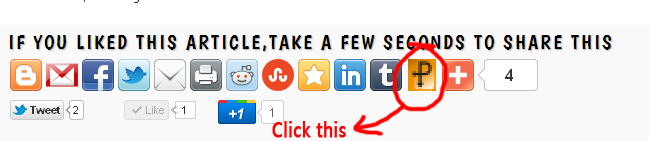








.jpg)
