This navigation bar gets semi-transparent when you scroll down the page and is slightly showing up by fading out and becoming almost transparent. When the user hovers over it, the menu becomes opaque again.
Inside of the navigation there are some links, a search input and a top and bottom button that allows the user to navigate to the top or bottom of the page.
Let's start adding it...
1. Go To Blogger - Template - Edit HTML
....and select the "expand widget templated" box:
2. Search (using CTRL + F) for this piece of code:
3. Just above/before the </head> tag, add this code:
4) Now search for this tag:
If you can't find it, search for this one:
5) Just below/after this code, copy and paste the following code:
Note: Replace URL address with the URL of your pages and Link 1, 2, 3, 4, 5, 6 with the name of the link that will appear in the menu.
6) Now click on the Save Template button and you're done ;)
Credit goes to the original author. This widget was inspired by David Walsh’s top navigation bar.
More about → Add Css/Jquery fixed horizontal menu to blogger blog
Inside of the navigation there are some links, a search input and a top and bottom button that allows the user to navigate to the top or bottom of the page.
Let's start adding it...
1. Go To Blogger - Template - Edit HTML
....and select the "expand widget templated" box:
2. Search (using CTRL + F) for this piece of code:
</head>
3. Just above/before the </head> tag, add this code:
<link rel="stylesheet" href="http://fe-blogger.googlecode.com/svn/trunk/html/[fe-blogger.blogspot.com]Fixed Fade Out Menu.css"/>
<script type="text/javascript" src="http://fe-blogger.googlecode.com/svn/trunk/html/[fe-blogger.blogspot.com]jquery-1.3.2.js"></script>
<script type="text/javascript">
$(function() {
$(window).scroll(function(){
var scrollTop = $(window).scrollTop();
if(scrollTop != 0)
$('#nav').stop().animate({'opacity':'0.2'},400);
else
$('#nav').stop().animate({'opacity':'1'},400);
});
$('#nav').hover(
function (e) {
var scrollTop = $(window).scrollTop();
if(scrollTop != 0){
$('#nav').stop().animate({'opacity':'1'},400);
}
},
function (e) {
var scrollTop = $(window).scrollTop();
if(scrollTop != 0){
$('#nav').stop().animate({'opacity':'0.2'},400);
}
}
);
});
</script>
4) Now search for this tag:
<body>
If you can't find it, search for this one:
<body expr:class='"loading" + data:blog.mobileClass'>
5) Just below/after this code, copy and paste the following code:
<div id="nav">
<ul>
<li><a class="top" href="#top"><span></span></a></li>
<li><a class="bottom" href="#bottom"><span></span></a></li>
<li><a href='URL address'><span>Link 1</span></a></li>
<li><a href='URL address'><span>Link 2</span></a></li>
<li><a href='URL address'><span>Link 3</span></a></li>
<li><a href='URL address'><span>Link 4</span></a></li>
<li><a href='URL address'><span>Link 5</span></a></li>
<li><a href='URL address'><span>Link 6</span></a></li><li class="search">
<input type="text"/><input class="searchbutton" type="submit" value=""/>
</li>
</ul>
</div>
<div id="top"></div>
<div class="desc"></div>
<div id="bottom"></div>
<div class="scroll"></div>
Note: Replace URL address with the URL of your pages and Link 1, 2, 3, 4, 5, 6 with the name of the link that will appear in the menu.
6) Now click on the Save Template button and you're done ;)
Credit goes to the original author. This widget was inspired by David Walsh’s top navigation bar.





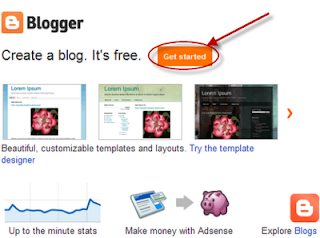

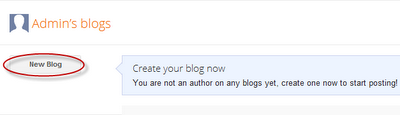






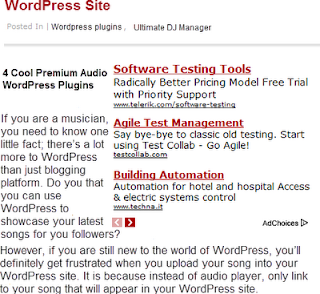










.jpg)
