A comment bubble with current number of comments displayed to each blogger post titles could make your blog more attractive. This improves not only your comments count but also allows your visitors to see what are the most popular posts on your blog. When a post has many comments, then the comment bubble will show the popularity of your posts to readers and visitors so that they might be more interested in reading them.
So let's start adding it:
Step 1. Go to Dashboard - Template - Edit HTML (click on Proceed button, if needed)
Step 2. Select "Expand Widget Template" (make a backup)
Step 3. Find - using CTRL + F - the following piece of code in your template:
Step 4. Add the below code just above ]]></b:skin>:
Step 5. Now find this code:
Note: If you can't find it, search this code instead:
Step 6. And add this code immediately after it:
Note:
Step 7. Preview your template and if everything is ok, click on Save Template.
Comment Bubbles
You can choose one of the images below - right click on the desired image and select "Copy Image Address/Location", then replace the red code from step 3 with the address you just copied.



















That's it! Enjoy (:
You might also be interested in reading this tutorial:
More about → How to Add A Comment Count Bubble To Blogger Post Titles
So let's start adding it:
Step 1. Go to Dashboard - Template - Edit HTML (click on Proceed button, if needed)
Step 2. Select "Expand Widget Template" (make a backup)
Step 3. Find - using CTRL + F - the following piece of code in your template:
]]></b:skin>
Step 4. Add the below code just above ]]></b:skin>:
.comment-bubble {
float : right;
width : 48px;
height : 48px;
background : url(https://blogger.googleusercontent.com/img/b/R29vZ2xl/AVvXsEh1s8kaejPeoOajnQLxFD3oxc_vr-oZF6aLBEYu02Tff-9fIixtn12PHNSC3z9HvQBtdCqzYKWaoEN-bhVEOhZZQMm9W_oHcgj5YPrISIxl_JEtlfSVWupNEn_FFIeWtBq7-N-lAhN-aT2T/s1600/speech+bubble+green.png);
background-repeat: no-repeat;
font-size : 18px;
margin-top : -15px;
margin-right : 2px;
text-align : center;
}
Step 5. Now find this code:
<b:if cond='data:post.title'>
<h3 class='post-title entry-title'>
Note: If you can't find it, search this code instead:
<b:if cond='data:post.title'>
<h3 class='post-title entry-title' itemprop='name'>
Step 6. And add this code immediately after it:
<b:if cond='data:post.allowComments'>
<a class='comment-bubble' expr:href='data:post.addCommentUrl' expr:onclick='data:post.addCommentOnclick' style='color: #ffffff; font-size: 18px; font-weight: bold;'><data:post.numComments/></a>
</b:if>
Note:
- to change the color of the comments number, replace #ffffff with the hex value of your color;
- to change the font size, increase/decrease the 18px value;
Step 7. Preview your template and if everything is ok, click on Save Template.
Comment Bubbles
You can choose one of the images below - right click on the desired image and select "Copy Image Address/Location", then replace the red code from step 3 with the address you just copied.


















That's it! Enjoy (:
You might also be interested in reading this tutorial:


























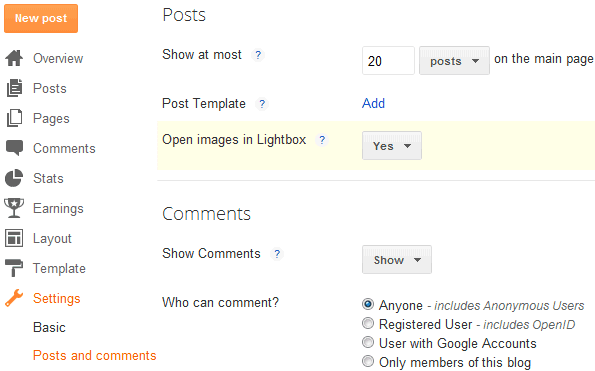











.jpg)

