 Loading time of a blog is really an important factor in SEO’s prospective. Every webmaster should care for his/her blog’s loading time because now a day’s major search engines consider load time as a ranking factor specially Google. Beside this, visitors also don’t like such sites that take too much time to load. They will surely press back button and go to another place for the information they are searching for. It will also increase bounce rate that affects your blog ranking. So, Today I decided to share my own way on how to reduce load time in Blogger Blog. Below are some very important tips that you can use to optimize your blog load speed.
Loading time of a blog is really an important factor in SEO’s prospective. Every webmaster should care for his/her blog’s loading time because now a day’s major search engines consider load time as a ranking factor specially Google. Beside this, visitors also don’t like such sites that take too much time to load. They will surely press back button and go to another place for the information they are searching for. It will also increase bounce rate that affects your blog ranking. So, Today I decided to share my own way on how to reduce load time in Blogger Blog. Below are some very important tips that you can use to optimize your blog load speed.Tips To Reduce Blog Load Time
1# Avoid JavaScript
JavaScript makes page loading speed slow. Try to remove unnecessary JavaScript codes from your blog. Don’t link to external sites for storing your JavaScript codes whilst you can save them inside your blogger blog. You can save your all JavaScript codes in your template above </head> by using the code below
JavaScript makes page loading speed slow. Try to remove unnecessary JavaScript codes from your blog. Don’t link to external sites for storing your JavaScript codes whilst you can save them inside your blogger blog. You can save your all JavaScript codes in your template above </head> by using the code below
<script type=’text/javascript’>
//<![CDATA[
Paste Your JavaScript Code Here//]]>
</script>
Just replace the bolded text with the JavaScript code you want to store in your template.
2# Widgets and Social Media Buttons
Widgets and social media buttons are really very important but use of too many social media buttons and unnecessary widgets can slower your blog. Try to remove widgets that are not really necessary for your blog and use social media buttons wisely.
Widgets and social media buttons are really very important but use of too many social media buttons and unnecessary widgets can slower your blog. Try to remove widgets that are not really necessary for your blog and use social media buttons wisely.
3# Give Proper Dimensions To Images
Always give proper height and width to the images you are using in your posts, because it help the browsers to load the image quickly. To give height and width attribute to your images use below code.
Always give proper height and width to the images you are using in your posts, because it help the browsers to load the image quickly. To give height and width attribute to your images use below code.
<img width=”” height=”” src=”URL Of Image” />
4# Don’t Use An Image As A Background
If your blog template have image as a background, then remove it. A background image is responsible for slow loading speed. Always use background colors not an image. To remove background image simply search below code and remove it from your template.
If your blog template have image as a background, then remove it. A background image is responsible for slow loading speed. Always use background colors not an image. To remove background image simply search below code and remove it from your template.
body { background: #B3B3B3 url(http://abc.com/background-image.jpg);
The code will surely be different in your template. To remove background image, search this type of code in your template and simply remove the text which looks like the bold text.
5# Reduce Advertisement On Blog
Advertisement banners are coded with JavaScript. As I already told you in tip no 1 that too much use of JavaScript make blog loading speed slower. So please use limited advertisements on your blog.
6# Limited Number Of Posts At Home Page
Try to show only 4-5 posts at your Homepage because if you use too many posts to show at Homepage then it will take more time to load. Fast loading Homepage keeps your visitors happy and they will stay at your blog for long time. If you don’t know how to set number of posts on Homepage then see the screenshot below.
Try to show only 4-5 posts at your Homepage because if you use too many posts to show at Homepage then it will take more time to load. Fast loading Homepage keeps your visitors happy and they will stay at your blog for long time. If you don’t know how to set number of posts on Homepage then see the screenshot below.
Most of newbie bloggers do this mistake. They upload any template that attracts them. There are lot of templates available on the internet but most of them are improper scripted. Using of those templates make job tough for search engine spiders to crawl your blog. Choose theme wisely for your blog which should be designed by professionals.
8# Use Read More Link To Summarize Blog Posts At Homepage
Always summarize your blog post for Homepage by using a read more link. It has two benefits:
Always summarize your blog post for Homepage by using a read more link. It has two benefits:
- Improve Blog Load Time.
- Increase Page views and Reduce Bounce Rate.
9# Eliminate External Links
Eliminate all unnecessary external links from your blog. One common example for this is using stat counters. You can use Google Analytics instead of stat counter widgets to check your website traffic status.
Eliminate all unnecessary external links from your blog. One common example for this is using stat counters. You can use Google Analytics instead of stat counter widgets to check your website traffic status.
How To Check Blog Load Speed?
There are lot of tools available on the internet which can be used to check your blog load time. Here I am listing two famous tools.
Just open the link and type your blog address like this.
http://www.your-blog-address.blogspot.com/
Feedback!
These are 9 Tips that you can apply to improve your blog loading speed. If you are aware with more tips that can help to reduce load time in blogger blogs, then please share them with me through comments. Your help will be appreciated.




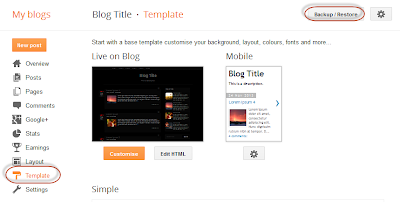

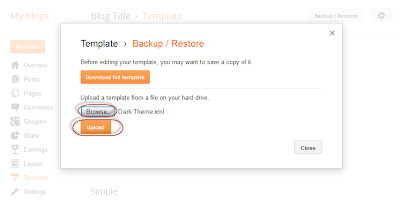






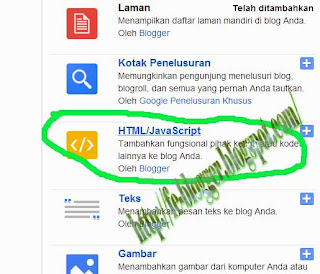



















.jpg)
