This article is for absolute blogger beginners,about how to backup your blogger blog's template.This is very important thing that every blogger should beware of it. While adding or changing new features to your blog ,there may occur template crash.If you are not aware of this thing( backup template), it will affect your blogger blog's overall body language.So first you must know about backup your Blogger Blog Template.Follow the Steps
Backup Blogger Blog template
It is a simple method to backup your template,follow the steps.
- First Make sure you had Sign In your blogger account
- Go to Design->Edit HTML
- There is a link "Download Full Template" at right side,click it
The file you downloaded now is in the
.XML format,so if any crash made on your template you just upload the downloaded XML file.
Upload/Restore Blogger Template
If any problem persist to your blogger blog's template upload the XML file.
- Select Design->Edit HTML
- There is a button (Browse) below the "Download Full template" link.Click on Browse
- Choose the XML file you downloaded
- Then Click on Upload button right to Browse button.
You are done,you had studied how to backup and restore your template.








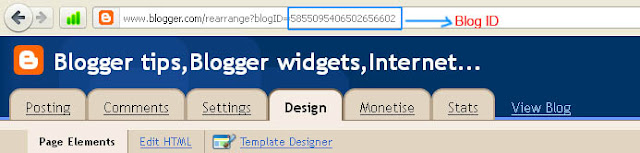























.jpg)
