What are Sitemaps?
Sitemaps are text files containing a list of all web pages that exist on your website and are accessible to crawlers and users. These helps visitors and search engine bots to find pages on website. Sitemaps are a way to help Google indexing pages on your site which otherwise might not be discovered.
If your blog is hosted on blogspot.com (or if you are using a self-hosted version of Blogger with a custom domain) you will be surprised to find out that the default sitemap file, contains only the 26 most recent pages of your blog which in normal case should contain all URLs of a website.
Many webmaster pretend to teach others how to drive traffic to blogs or websites yet leaving out the most important factors like sitemaps. There are still other websites who keep on providing the old methods of generating a sitemap for blogger which are not any effective.
How to add a complete Sitemap for your Blogger Blog
Step 1: If you haven't done this already, sign-in to your Google Webmasters account and add your blog. For details, check this tutorial on how to add a blog to Google.
Step 2: Once your blog is added to Google, go to Webmaster Dashboard and click on your site address
Step 3: On the left panel choose Site Configuration >> Sitemaps - then click on Add sitemap.
Add each of the following codes:
If your blog have lots of pages, add the sitemaps below:
More about → How to submit your Blogger Sitemap to Google
Sitemaps are text files containing a list of all web pages that exist on your website and are accessible to crawlers and users. These helps visitors and search engine bots to find pages on website. Sitemaps are a way to help Google indexing pages on your site which otherwise might not be discovered.
If your blog is hosted on blogspot.com (or if you are using a self-hosted version of Blogger with a custom domain) you will be surprised to find out that the default sitemap file, contains only the 26 most recent pages of your blog which in normal case should contain all URLs of a website.
Many webmaster pretend to teach others how to drive traffic to blogs or websites yet leaving out the most important factors like sitemaps. There are still other websites who keep on providing the old methods of generating a sitemap for blogger which are not any effective.
How to add a complete Sitemap for your Blogger Blog
Step 1: If you haven't done this already, sign-in to your Google Webmasters account and add your blog. For details, check this tutorial on how to add a blog to Google.
Step 2: Once your blog is added to Google, go to Webmaster Dashboard and click on your site address
Step 3: On the left panel choose Site Configuration >> Sitemaps - then click on Add sitemap.
Add each of the following codes:
/atom.xml?redirect=false&start-index=1&max-results=500
/atom.xml?redirect=false&start-index=501&max-results=500
/atom.xml?redirect=false&start-index=1001&max-results=500
If your blog have lots of pages, add the sitemaps below:
atom.xml?redirect=false&start-index=1001&max-results=500
atom.xml?redirect=false&start-index=1501&max-results=500
atom.xml?redirect=false&start-index=2001&max-results=500
atom.xml?redirect=false&start-index=2501&max-results=500
atom.xml?redirect=false&start-index=3001&max-results=500







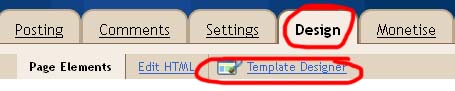











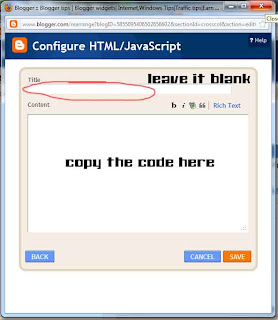









.jpg)
