Do you use Google AdSense to monetize your site? Then check out these top 5 optimization tips straight from Google!
Top AdSense Optimization Tips
And that’s it. At the end of the day, it's all about testing your ads and monitoring how they perform for you on your site. Good luck!
More about → AdSense optimization tips straight from Google
Top AdSense Optimization Tips
1. Maximize your AdSense coverage
In order to maximize your earnings, place three AdSense ad units and three link units on each of your pages. The more ads you display, the more opportunities you have for your users to engage with them.
Also, because some ads are paid on a cost-per-impression (CPM) basis, you will often be paid just for displaying the ads, regardless whether a user clicks on them.
2. Place your ads above the fold
Ads that appear higher on the page perform the best. Place your ads so users can see them without scrolling down the page. The more a user has to scroll before finding your ads, the less likely they are to see them and to click on them.
3. Use the best performing ad units
Our advertisers’ preferred ad units are the Leaderboard (728×90), the Medium Rectangle (300×250) and the Wide Skyscraper (160×600). By using these popular ad units, you’ll be tapping into a larger pool of competing ads. More ad inventory leads to more competition in the ad auction and ultimately results in higher RPMs for our publishers.
4. Show text and image ads
Check your ad units and make sure that you’ve opted-in to displaying text and image ads. By diversifying your ads, you’re able to increase the available inventory for your site. With most text ads paid on a cost-per-click (CPC) basis and most image ads paid on a cost-per-impression (CPM) ad, you can let AdSense determine which ads will maximize your earnings.
5. Complement your content with your ads
Your AdSense ads should fit seamlessly within your site to improve your users’ experience. Blend the color of your ads to match the rest of your site and remove the borders around your ad units to help your ads complement your content and enhance your site.
Bonus Tip: Opt-in to Placement Targeting
Set up Custom Channels in your AdSense account and opt-in to Placement Targeting. Placement targeting allows our advertisers to bid on a specific ad or group of ad placements on your site. Advertisers are usually willing to bid more for targeted units.
Have additional questions? Check out http://adsense.google.com/support
And that’s it. At the end of the day, it's all about testing your ads and monitoring how they perform for you on your site. Good luck!

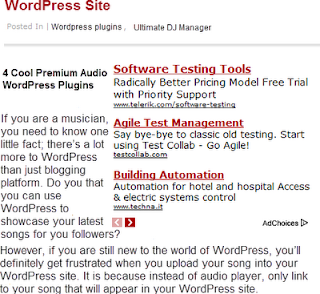







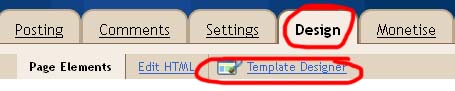















.jpg)
