
Click the link below to view demo
Step 1: Add jQuery plugin ()
- Copy the below code inside <head>
<script src='http://ajax.googleapis.com/ajax/libs/jquery/1.7.1/jquery.min.js' type='text/javascript'/>
Add page peel effect to blogger blog
Step 2 :- Go to Design->Edit HTML
- Copy and paste the below code above </head>
<style type='text/css'>
img { behavior: url(iepngfix.htc) }
#pageflip {
position: absolute;
right: 0; top: 0;
float: right;
}
#pageflip img {
width: 50px; height: 52px;
z-index: 99;
position: absolute;
right: 0; top: 0;
-ms-interpolation-mode: bicubic;
}
#pageflip .back-img {
width: 50px; height: 50px;
overflow: hidden;
position: absolute;
right: 0; top: 0;z-index:98;
background: url(https://blogger.googleusercontent.com/img/b/R29vZ2xl/AVvXsEihFs1_CZlxIC8jJ0hmkLxDL3bEqGdytR4KkFAhmPwXJodd8irbffcazOtovtSLyz2aTmtKDHEWsBNSMCCWI4IA0eR09bOy0fjqg4tyB9qS7KHtrtJNhmXxSUjkY2TLOiA0y98SfhdI1kY/s200/rss+netoops+blog+page+peel.png) no-repeat right top #fff;
}
</style><a href='http://fe-blogger.blogspot.com'><img src='https://blogger.googleusercontent.com/img/b/R29vZ2xl/AVvXsEhN36t6euPvndc3S9MEgljTJuhwJrG4kjsw2nAe-uQSj3w2nJ_FLWh8EgczpyXgTugIia1l44KL3zZImMLlnMno9m0uIs9nRMHbYkLq7SF1PtrqTIpLJgKkgAKWS3YqkinGRtUy0ikH71s/s1600/1x1juice.png'/></a><script type='text/javascript'>
$(document).ready(function(){
//Page Flip on hover
$("#pageflip").hover(function() {
$("#pageflip img , .back-img").stop()
.animate({
width: '307px',
height: '319px'
}, 500);
} , function() {
$("#pageflip img").stop()
.animate({
width: '50px',
height: '52px'
}, 220);
$(".back-img").stop()
.animate({
width: '50px',
height: '50px'
}, 200);
});
});
</script>
Step 3:img { behavior: url(iepngfix.htc) }
#pageflip {
position: absolute;
right: 0; top: 0;
float: right;
}
#pageflip img {
width: 50px; height: 52px;
z-index: 99;
position: absolute;
right: 0; top: 0;
-ms-interpolation-mode: bicubic;
}
#pageflip .back-img {
width: 50px; height: 50px;
overflow: hidden;
position: absolute;
right: 0; top: 0;z-index:98;
background: url(https://blogger.googleusercontent.com/img/b/R29vZ2xl/AVvXsEihFs1_CZlxIC8jJ0hmkLxDL3bEqGdytR4KkFAhmPwXJodd8irbffcazOtovtSLyz2aTmtKDHEWsBNSMCCWI4IA0eR09bOy0fjqg4tyB9qS7KHtrtJNhmXxSUjkY2TLOiA0y98SfhdI1kY/s200/rss+netoops+blog+page+peel.png) no-repeat right top #fff;
}
</style><a href='http://fe-blogger.blogspot.com'><img src='https://blogger.googleusercontent.com/img/b/R29vZ2xl/AVvXsEhN36t6euPvndc3S9MEgljTJuhwJrG4kjsw2nAe-uQSj3w2nJ_FLWh8EgczpyXgTugIia1l44KL3zZImMLlnMno9m0uIs9nRMHbYkLq7SF1PtrqTIpLJgKkgAKWS3YqkinGRtUy0ikH71s/s1600/1x1juice.png'/></a><script type='text/javascript'>
$(document).ready(function(){
//Page Flip on hover
$("#pageflip").hover(function() {
$("#pageflip img , .back-img").stop()
.animate({
width: '307px',
height: '319px'
}, 500);
} , function() {
$("#pageflip img").stop()
.animate({
width: '50px',
height: '52px'
}, 220);
$(".back-img").stop()
.animate({
width: '50px',
height: '50px'
}, 200);
});
});
</script>
- Copy the below code inside <body> or <body ...............>
<div id='pageflip'>
<a href=' http://feeds.feedburner.com/fe-bloggerTips '><img alt='netoops blog' src='https://blogger.googleusercontent.com/img/b/R29vZ2xl/AVvXsEjjGxerA3_Dr78yS3Dde0XGZrcCAlR7jsCr9I7PcMNCoX43WEdPnGzv3Fj8ucCmh_dm2n4H0E5OFS89YXlIWpFr9Fqx19qvdOjMVegFrYGXoAff4sG1PWPlT7ydQBkoqApt_258iNljdV1T/s1600/page_flip.png'/></a>
<div class='back-img'/>
</div>
Change can the RED highlighted text with url image url that you want,else leave it default(needn't change)<a href=' http://feeds.feedburner.com/fe-bloggerTips '><img alt='netoops blog' src='https://blogger.googleusercontent.com/img/b/R29vZ2xl/AVvXsEjjGxerA3_Dr78yS3Dde0XGZrcCAlR7jsCr9I7PcMNCoX43WEdPnGzv3Fj8ucCmh_dm2n4H0E5OFS89YXlIWpFr9Fqx19qvdOjMVegFrYGXoAff4sG1PWPlT7ydQBkoqApt_258iNljdV1T/s1600/page_flip.png'/></a>
<div class='back-img'/>
</div>
Change the BLUE highlighted text with your feed URL or place your advertisement
- Save the Template



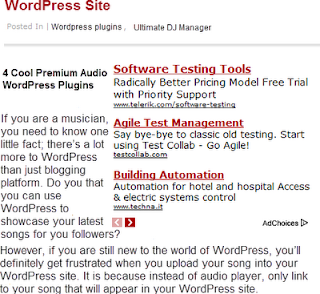







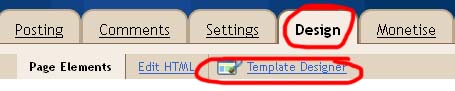










.jpg)
