If you are using the Nabble forum in your blog is very likely that this gadget will interest you because, as the title says, it will show the lastest topics that have been published in your forum in a very similar manner to the recent comments gadget which uses the blog's feed.
First you should go to your forum and look at the bottom where it says Feeds, click there, then two links of the Feed will appear (the first being the Topics only Feed and the other one is Topics and replies), choose the one you want.
After this, log in to your Blogger Dashboard, go to Layout, click on Add a Gadget link, choose Feed from the gadgets list and paste the Feed URL you have selected inside the text box.
Click on Continue, and you only have to configure the parameters, then Save changes to see the results.
That's it! Enjoy :)
More about → How to Add a Recent Forum Topics Widget to Blogger
First you should go to your forum and look at the bottom where it says Feeds, click there, then two links of the Feed will appear (the first being the Topics only Feed and the other one is Topics and replies), choose the one you want.
After this, log in to your Blogger Dashboard, go to Layout, click on Add a Gadget link, choose Feed from the gadgets list and paste the Feed URL you have selected inside the text box.
Click on Continue, and you only have to configure the parameters, then Save changes to see the results.
That's it! Enjoy :)


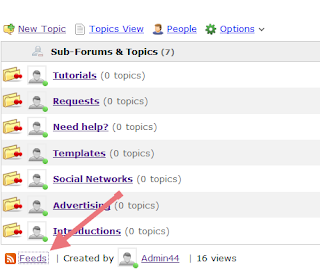
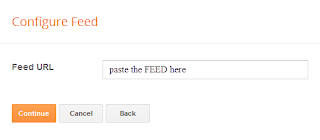

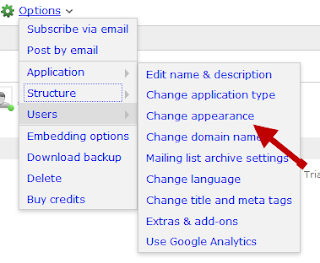

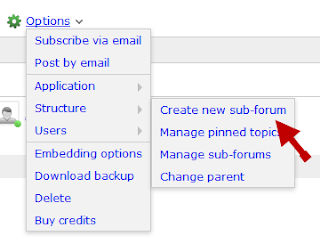







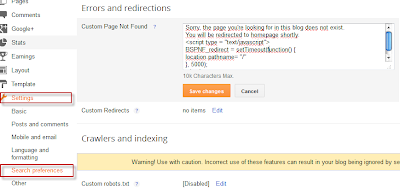




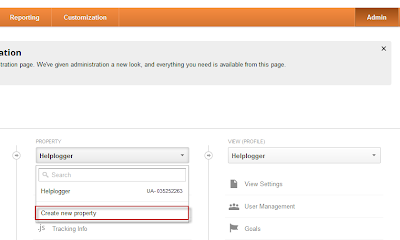















.jpg)
