Google Analytics is the leading free tool that has a good relationship with the internet marketing and offers suggestions and improvements or benefits for our website.
As Analytics is part of the variety of Google tools like Blogger, many bloggers still don't know if it is possible to add the tracking code in Blogger. Implementing analytics in Blogger is very quick and easy, so you don't need to be experts or web developers, here's a small guide for placing the Google Analytics tracking ID on our blog.
Implementing Google Analytics on Blogger
1. Do you have a Google Analytics account? Then it's perfect. If you don't have one, please Register.
2. Within the account, we'll go to Admin and in the Property column, click the menu, then click Create new property, where we enter the information from the website.
3. Click on "Get Tracking ID" and it will provide a box with a code, select and copy the code (CTRL + C).
4. Now let's go to our Blogger account.
5. Look for your blog and in the Template > Edit HTML, paste the code previously generated in Analytics before the </head> tag (CTRL + F in order to find it).
And this would be the entire procedure. And within about 24 hours, we shall see the first statistics of our blog in Google Analytics, otherwise do the following:
- Double check that the code has no spaces or characters.
- Errors in the configuration.
- Poor implementation of the filters.
- The Flash plugin is not working or javascript is disabled.
- Will have minor issues if you are receiving visits from China (this conflict is not yet solved, according to Google).



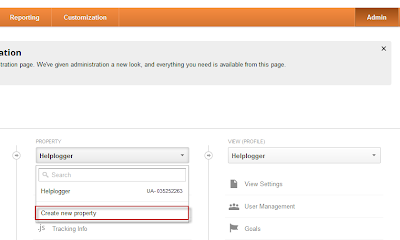








.jpg)

{ 0 comments... read them below or add one }
Post a Comment