You can see a demo in this test blog.
Adding Social Media Icons to Blogger Header
Step 1. From your Blogger dashboard, go to Template and click on the Edit HTML button:Step 2. To expand the style, click on the small arrow on the left of <b:skin>...</b:skin> (screenshot 1), then click anywhere inside the code area to search (using CTRL + F) for the ]]></b:skin> tag (screenshot 2) and add this code just above it:
/* Social icons for Blogger
----------------------------------------------- */
#social-icons {
margin-bottom:-30px;
height:50px;
width:100%;
display:block;
clear:both;
z-index: 2;
position: relative;
}
.social-media-icons {
display:table
}
.social-media-icons ul {
text-align:right;
padding:5px 5px 0 0
list-style-image:none;
list-style-position:outside;
list-style-type:none;
}
.social-media-icons ul {
margin-bottom:0;
padding:0;
float:right;
}
.social-media-icons li.media_icon {
margin-left:6px;
padding-left:0 !important;
background:none !important;
display:inline;
float:left;
}
.social-media-icons li:hover {
-moz-transform: rotate(360deg);
-webkit-transform: rotate(360deg);
-o-transform: rotate(360deg);
transform: rotate(-360deg);
-moz-transition: all 0.5s ease-in-out;
-webkit-transition: all 0.5s ease-in-out;
-o-transition: all 0.5s ease-in-out;
-ms-transition: all 0.5s ease-in-out;
transition: all 0.5s ease-in-out;
}
Screenshot 1:
Screenshot 2:
Step 3. Now search for this line
<b:section class='header' id='header' maxwidgets='1' showaddelement='no'>
Step 4. And just above it, add this code:
<div class='social-media-icons' id='social-icons'>
<ul>
<li class='media_icon'><a href='http://facebook.com/username'><img border='0' src='https://blogger.googleusercontent.com/img/b/R29vZ2xl/AVvXsEjGqKyddHLfoux-IfgqYPC2W-jKKl-ruPIEdfwx3Dvs0XJ1sxWwTHC6I4MZpGleDal7FH5sTKSRrcy3nu7Jv8WWQ9lF2hqSU4-edHpBtZk2hrcd-Csfwj8Ya7whsWtoskhnIiGJuy2C6ik/s1600/Facebook.png'/></a></li>
<li class='media_icon'><a href='http://twitter.com/#!/username'><img border='0' src='https://blogger.googleusercontent.com/img/b/R29vZ2xl/AVvXsEgeD2V7Qw_7Z_kdja2LhJ8-Kh7RZ55B27tlz1d794e1Ljfycwjn6PUSTZiN-cWIQXAlLt0hm70ZntttUlpSwCpFx86M1qX0fMrAdE1AgEOoo_VB-7WUVoqxn9nyzAsdloJxEgTTEE9LM9c/s1600/Twitter.png'/></a></li>
<li class='media_icon'><a href='https://plus.google.com/XXXXXXXXXXXXXXXXXX/about'><img border='0' src='https://blogger.googleusercontent.com/img/b/R29vZ2xl/AVvXsEjohz0khYTyLgn9S-jDXiBItDLUkAi_1P2bgEMTTiB82DRDyk81CzLU5-TddkEcjBt1ZkWtwpulufoOGkeNF3k5fC9AnJI39GJcsc8AZS_-iLh0gUrqIQ4ii-Z5kEyHuz06GT7nDMYLBJg/s1600/googleplus.png'/></a></li>
<li class='media_icon'><a href='http://name-of-your-blog.com/feeds/posts/default'><img border='0' src='https://blogger.googleusercontent.com/img/b/R29vZ2xl/AVvXsEipeu_T9JVD_iFE-xjwUy4GWWt32mF_QZRAWp-GxIQGDddIG5ox3ggG-Sc55B731RvIiBhPKwLMMHq5f-C3i9i14vUN0RvJW0a6Zv3047hrnDvEis8rIEhe8jBycwXZ6Ov3bnxp58OmnA0/s1600/RSS.png'/></a></li>
</ul></div>
Customization
- Change what's in red with your usernames and id: the first is your Facebook username, the second is that of Twitter, in the third you should change the X by the ID of your Google+ profile and in the fourth you will put the name of your blog.
- To change the icons, just replace the urls in blue with the ones of your images.
- You can add more icons if you want, you just have to add before </ul></div> a line like this for each extra icon you want:
<li class='media_icon'><a href='Link URL'><img border='0' src='Image URL'/></a></li>
Step 5. Finally, Save the Template to apply the changes.
The effect is done with CSS3, so this effect will not work in older browsers.







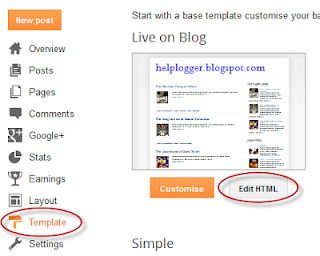
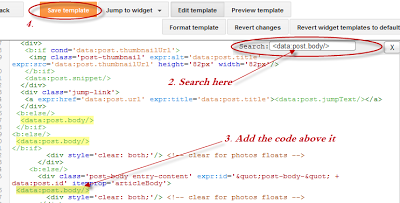



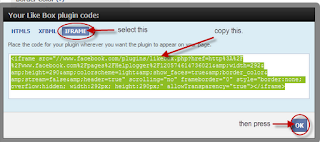




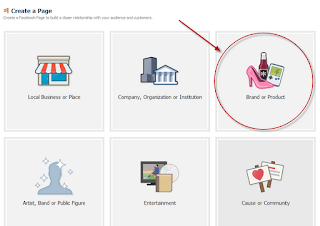















.jpg)

